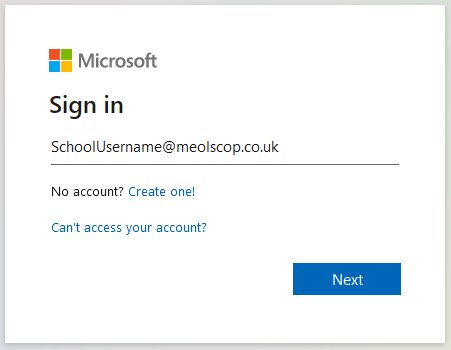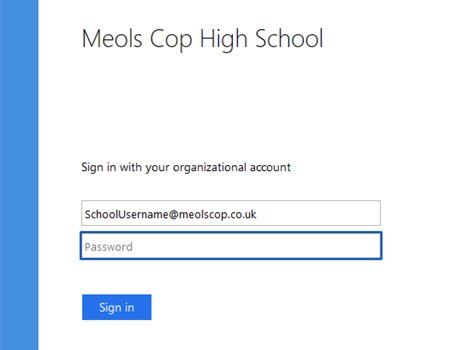MICROSOFT 365 SUPPORT
Remote learning plan for students
Login Guides for Microsoft 365
To access Microsoft 365 on the internet, just click on the "Microsoft 365" link in the Student drop down menu, top right of this page, or browse to www.office.com. Click on the "Sign In" button, then enter your school email address and click "Next".
Please note the format for the pupils log in details:
Example for Joe Smith - email is the surname-initial-leave year - examples below:
Year 7 smith-j-26@meolscop.co.uk
Year 8 smith-j-25@meolscop.co.uk
Year 9 smith-j-24@meolscop.co.uk
Year 10 smith-j-23@meolscop.co.uk
Year 11 smith-j-22@meolscop.co.uk
Then enter your school password and click on "Sign In".
You will then be taken to your Microsoft 365 home screen where you can access Teams, OneDrive, email and more. You can also install Microsoft Office applications on your PC. To install Microsoft apps on your phone or tablet see the guide below. Please note, use of Microsoft 365, via either the website or an app, requires a connection to the internet.
We recommend that where possible individual apps, such as Teams and OneDrive etc, are installed on the device you use to access them. The apps work better than using a web browser. Please also make sure your device has been fully updated for best compatibility. If you have followed the instructions in the documents above but you are still having problems please contact our IT Support unit directly, giving as much information about your device and the problem you are having as you can, by emailing itsupport@meolscop.co.uk
Frequently Asked Questions
Other Useful Links
https://senecalearning.com/en-GB/
https://www.thenational.academy/ This site has access to online lessons in almost every year group, subject and topic for research.
https://www.bbc.co.uk/bitesize Videos, Quizzes, knowledge on all subject areas you just need to click on start learning and search your topic.
https://www.python.org/downloads You may want to download this version to your computer if you are studying computer programming.